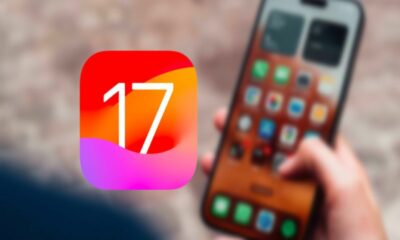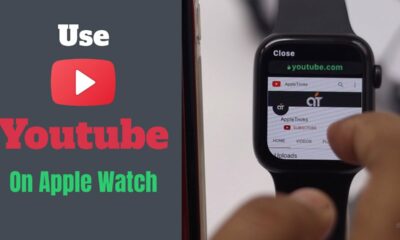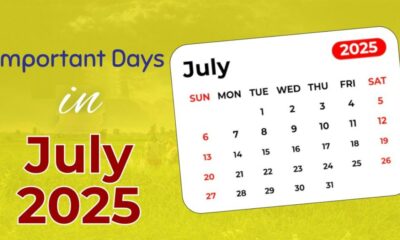Gadget
Things to Know about the new Apple Watch Weather app; How it works in watchOS 10

A redesigned Weather app that looks fantastic, offers additional weather metrics, and better uses the Apple Watch display to present more data is available with watchOS 10. See how watchOS 10’s new weather app for the Apple Watch works in the below.
The Apple Watch’s native weather app has featured a drab user interface and a limited of meteorological information up until now.
That changes with the introduction of Weather in watchOS 10, which features a brand-new design that is snazzy-looking, engaging, and informative.
Apple says that the redesign better uses the Apple Watch display. With the main, hourly, or 10-day forecast UI, there are now eight weather data types you can display on your wrist (instead of three). Additionally, the app’s background displays the current weather conditions.
While there are many positive aspects to the new Weather experience on Apple Watch, there is still room for improvement in terms of Apple’s confidence in the Weather app’s overall precision and dependability. Hopefully, that will be set up shortly. Let’s go for it!
How the new Apple Watch Weather app works in watchOS 10
The beta version of watchOS 10 is now available; but, if you install it on your Apple Watch, there is no way to revert to watchOS 9. In our article, you can learn more about installing the beta.
- The primary “Condition” screen will appear when you launch the Weather app on watchOS 10 for the first time
- That contains time at the top, location, cloud cover, current temp plus high and low, UV index, wind, and AQI
- To view an hourly sun/cloud forecast, swipe or slide up. Continue scrolling to view the 10-day forecast
- To navigate the various weather metrics, tap the center of your screen.
- To change the weather information you’re viewing, you can either tap the cloud icon in the top right, which now includes:
- Condition, Temperature, Precipitation, Wind, Ultraviolet Index, Visibility, Humidity, and Air Quality Index
- To change location or add new ones, tap the three-line icon in the top left corner.
Here is how watchOS 10’s new Apple Watch Weather app works:
- On the main “Condition” screen, swipe or scroll to view the 10-day forecast as well as the hourly sun/cloud forecast.
- The eight different weather metrics will cycle across when you tap the screen.
- The quickest way to see a particular weather metric is to tap the cloud (or other) icon in the top right corner of the screen.
- Here is a look at the primary view of the eight various weather metrics (again, press the screen to scroll through the data).
- And here, with a 10-day forecast view, are all those metrics.
The primary screen of the Apple Watch Weather app will display severe weather alerts, with a tapable link to the full announcement.
The new Weather app in watchOS 10 provides an outstanding experience with a brand-new design that fully makes use of the Apple Watch display, five extra weather metrics, and a significantly enhanced overall UI.
-
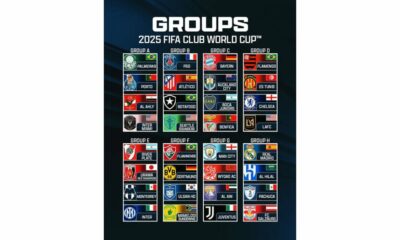
 Sports4 weeks ago
Sports4 weeks agoFIFA Club World Cup 2025: Complete List of Qualified Teams and Groups
-

 Sports3 weeks ago
Sports3 weeks agoAl Ahly vs Inter Miami, 2025 FIFA Club World Cup – Preview, Prediction, Predicted Lineups and How to Watch
-
Health1 week ago
Back to Roots: Ayurveda Offers Natural Cure for Common Hair Woes
-

 Tech2 weeks ago
Tech2 weeks agoFrom Soil to Silicon: The Rise of Agriculture AI and Drone Innovations in 2025
-
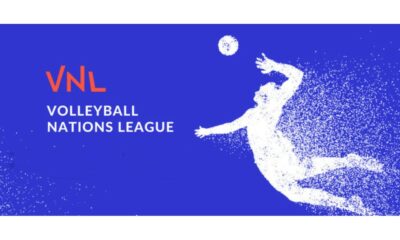
 Sports3 weeks ago
Sports3 weeks agoFIVB Men’s Volleyball Nations League 2025: Full Schedule, Fixtures, Format, Teams, Pools and How to Watch
-

 Science4 weeks ago
Science4 weeks agoEverything You Need to Know about Skywatching in June 2025: Full Moon, New Moon, Arietid Meteors, and Planetary Marvels
-

 Startup3 weeks ago
Startup3 weeks agoHow Instagram Is Driving Global Social Media Marketing Trends
-

 Television4 weeks ago
Television4 weeks agoTribeca Festival 2025: Date, Time, Lineups, Performances, Tickets and How to Watch