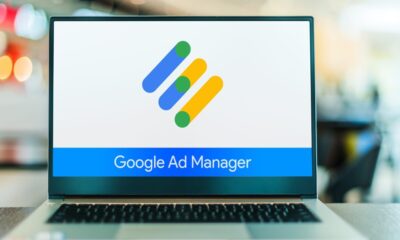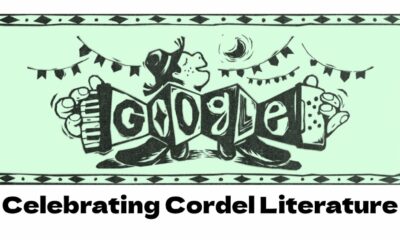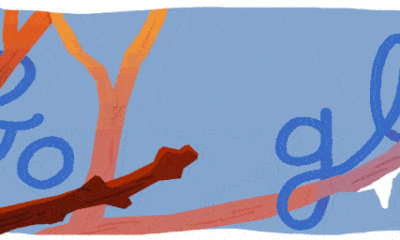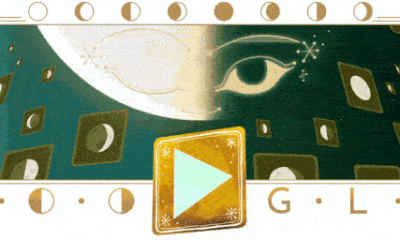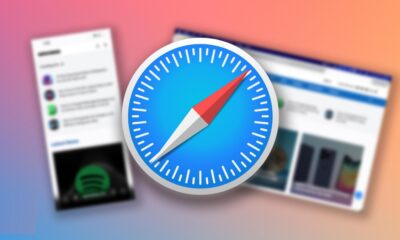Tech
Google Translate can now translate text within images or pictures: How to translate the image to text online for free?
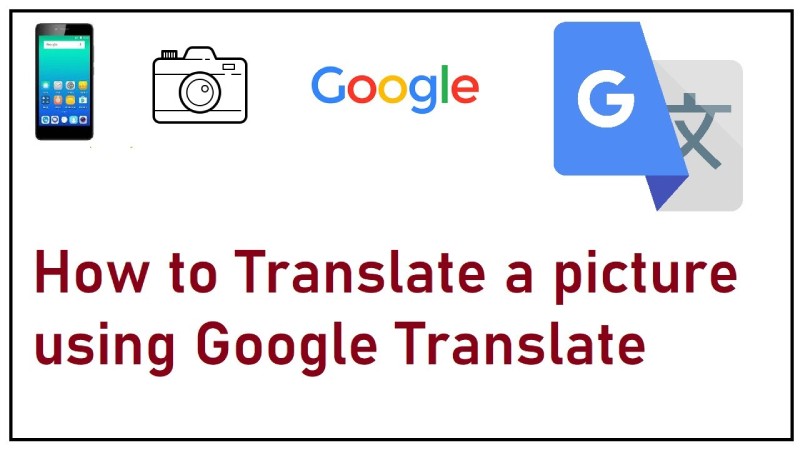
Google Translate has been improved in a useful way. The tool’s web version can now translate text from images into any language you want.
A row of tabs can be found near the top of the Google Translate website. If you’ve used the tool before, you might have noticed a new group tab. The Images tab is the new tab.
With this new feature, users will actually want to translate words that show up in photos or screenshots. You only need to upload an image from your phone or computer to use it. After the image has been uploaded, the tool should effortlessly translate it into the language you have selected as the default. Additionally, there appear to be more than 130 available languages.
You’ll find the option on the Google Translate website, where you’ll see a new Images tab at the top. A translation that, in most cases, should appear approximately as seamless as the original text appears after you upload a photo or screenshot from your computer. There are options to copy the text, download the translated image, and clear it in the web interface. It also lists 113 available source languages and 133 available destination languages that it can automatically detect.
If you click the “Show Original” toggle, in addition to translating, the tool lets you see a comparison of the two versions side by side. You can also copy the text or download the translated image.
The generative adversarial networks (GAN) used in the AR Translate for Google Lens feature are also used in the brand-new Google Translate for the web feature. Rather than overlaying the translation on top of the original text, this technology enables the tool to appear to have seamlessly replaced it.
You would be correct to believe that Google Lens has been able to accomplish this for some time. However, this only applied to mobile devices. This feature is now also available to browser users.
The “Lens translate” logo below the result indicates that it makes use of the same generative adversarial networks (GAN) that power AR Translate for Google Lens service. Although Lens has been able to translate images on mobile devices for several years, the latest version, which was released the previous year, makes use of the same technology that powers the Magic Eraser, which was first released on the Pixel 6 but is now available on older Pixels and Google One. This translation appears to be superimposing the original text on top of itself rather than replacing it.
Translate Captions
With AI Translate, Google has recently begun translating captions that are focused on artificial intelligence. Google Lens has been able to read these captions for a long time. The Google Translate platform now integrated this technology.
You can see the image’s translation into the language you want by uploading it to the new Image tab on the Google Translate website under the same images. Take a screenshot of a website’s home page, for example, and you can read the titles and abstracts in your own language. While the site automatically detects 113 languages, it can make an interpretation of it into 133 languages.
Ready for Use?
- On your Android smartphone or tablet, open the Translate app.
- Select one of the translation languages.
- Source language: Tap Detect language or select a language.
- Translate to: Choose the language that you would like the translation to appear in.
- On the app’s home screen, tap the camera.
- To translate text from a picture you’ve previously taken: select the Gallery icon for all pictures.
- To translate what you see with your camera in words:
- The text you want to translate should be pointed at your camera.
- Tap the shutter button.
Tip: To freeze the translated text in the camera view, tap the shutter button.
-
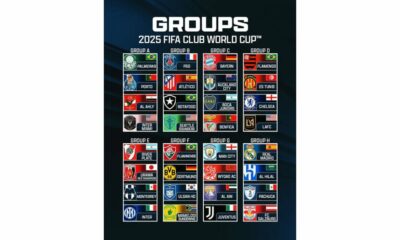
 Sports4 weeks ago
Sports4 weeks agoFIFA Club World Cup 2025: Complete List of Qualified Teams and Groups
-

 Sports2 weeks ago
Sports2 weeks agoAl Ahly vs Inter Miami, 2025 FIFA Club World Cup – Preview, Prediction, Predicted Lineups and How to Watch
-
Health1 week ago
Back to Roots: Ayurveda Offers Natural Cure for Common Hair Woes
-
World4 weeks ago
Omar Benjelloun: Strategic Architect Behind Major Financial Deals in the MENA Region
-
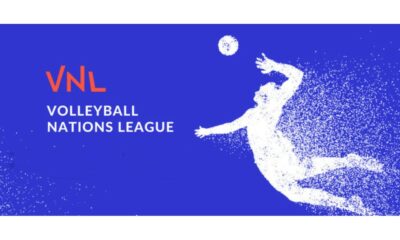
 Sports3 weeks ago
Sports3 weeks agoFIVB Men’s Volleyball Nations League 2025: Full Schedule, Fixtures, Format, Teams, Pools and How to Watch
-

 Tech1 week ago
Tech1 week agoFrom Soil to Silicon: The Rise of Agriculture AI and Drone Innovations in 2025
-

 Startup2 weeks ago
Startup2 weeks agoHow Instagram Is Driving Global Social Media Marketing Trends
-

 Science4 weeks ago
Science4 weeks agoEverything You Need to Know about Skywatching in June 2025: Full Moon, New Moon, Arietid Meteors, and Planetary Marvels