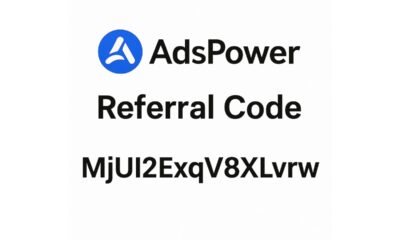Tech
How to use iOS 17’s Personal Voice feature on an iPhone
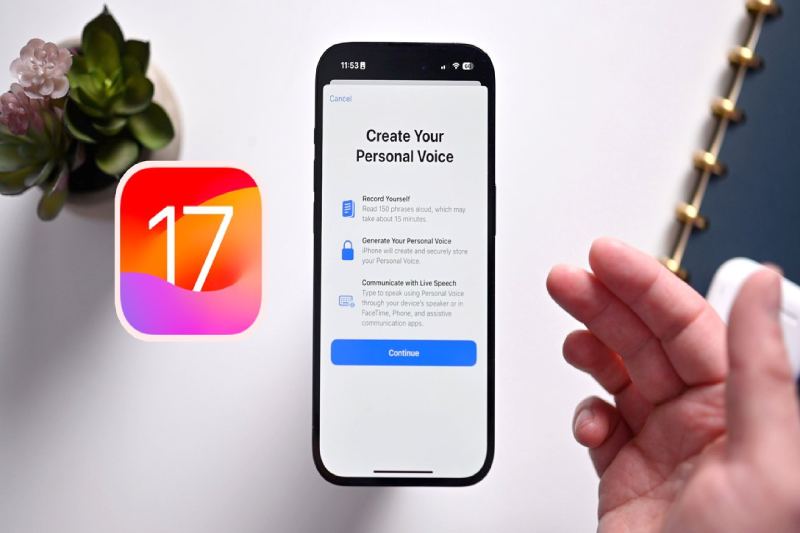
Prior to this past Sunday’s International Day of Persons with Disabilities, Apple unveiled a brief video showcasing its Personal Voice accessibility feature, which was first introduced in iOS 17 earlier this year. With Apple’s Live Speech tool and compatible apps, users can record digital versions of their voices for use on calls using Personal Voice.
Not sounding like yourself can be another kind of identity loss for people who are at risk of losing their voice permanently due to illnesses like Parkinson’s disease, multiple sclerosis, ALS, and vocal cord paralysis. The worry that you’ll never feel like yourself again or that your loved ones won’t know what you sound like may be lessened if you can record your voice while you’re still able to.
Users of iOS 17, iPadOS 17, and macOS Sonoma can all create a personal voice for future use, whether it be short-term or long-term.
Make sure you have a window of approximately thirty minutes before you begin the process. It might take some time for you to record 150 sentences, depending on how quickly you speak. Additionally, locate a peaceful area with little background noise, then settle in. Additionally, make sure your phone has at least 30% battery life and keep a cup of water close by.
How to Configure iPhone Personal Voice
When you’re ready, open Settings, navigate to Accessibility > Personal Voice (under Speech), and select the Personal Voice menu. When you choose Create A Personal Voice, Apple will provide you with an overview of the process. Once you click “Continue,” you’ll see prompts like “Find a quiet place” and “Take your time.”
One of the most important tips is to “Speak naturally.” To “read aloud at a consistent volume, as if you’re having a conversation,” Apple advises users. Before you can begin reading prompts, there’s one last step to complete on this page after you tap Continue. During this step, your phone will use its microphone to determine how loud the background noise is.
The way the recording process is laid out is quite clear. Press the large red record button located at the bottom of the page, then speak the words that are in the center. You have the option to select “Continuous Recording” or “Stop at each phrase” beneath the record button.
-
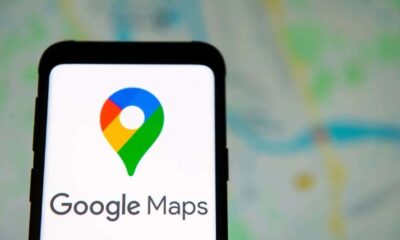
 Apps3 weeks ago
Apps3 weeks agoGoogle Maps will have AI-powered Features for the First Time in India – 10 Upcoming Updates for the App
-

 Business3 weeks ago
Business3 weeks agoGoing Beyond Expectations: Apex Service Partners and Putting People First
-

 Business4 weeks ago
Business4 weeks agoAccelerating Legacy Application Modernization with AWS Migration Services
-

 Business4 weeks ago
Business4 weeks agoBlack Banx Group — Third Quarter 2025 Results
-

 Business3 weeks ago
Business3 weeks agoKurt James Wichman Explains How Global Brands Go Local
-
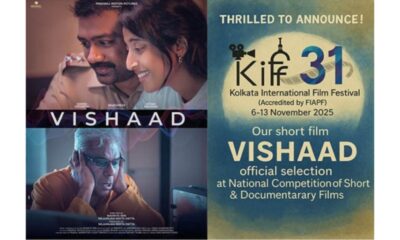
 Entertainment3 weeks ago
Entertainment3 weeks agoVISHAAD, Starring Rajeshwar, Ashish Vidyarthi and Ketaki Narayan, Heads to KIFF 2025!
-
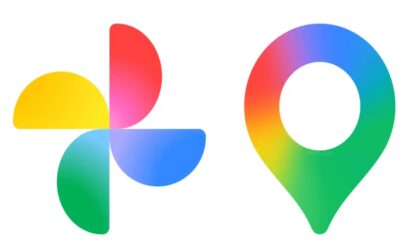
 Tech4 weeks ago
Tech4 weeks agoWhat’s New: Google Photos and Google Maps will Soon Get New Logos
-

 Real Estate3 weeks ago
Real Estate3 weeks agoStephen Monro on the Evolution of Mediation Services in Real Estate