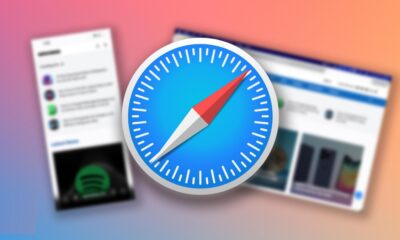Tech
iOS 26 Developer Beta Is Available — Here’s How to Download It on Your iPhone

Apple released the first iOS 26 developer beta after the conclusion of WWDC 25 last week. This early release enables developers and fans to test the features and settings showcased on stage at Apple Park, including a big redesign and AI upgrades to the iPhone operating system.
The largest new feature is Liquid Glass, which has a transparent, lens-like appearance and is Apple’s latest, unified design language for all of its devices. FaceTime and Messages have Live Translation built in to facilitate multilingual communication. An improvement on Live Voicemail, Call Screening answers unknown calls for you, asks why the call is coming from you, and displays a live transcript so you may choose whether to answer or let it go to voicemail. Its sidekick, Hold Assist, listens to the hold music for you and pings you the instant a real person comes on the line. And there’s a lot more.
By jumping straight from iOS 18 to iOS 26, Apple is syncing its mobile OS naming with the rest of its platforms and signaling a generational leap rather than the usual annual tune-up. With improvements and changes to almost every aspect of the iPhone, it’s the largest OS update since iOS 7.
You can now test out any of these features if you would like. This is the method for downloading iOS 26.
A quick warning before downloading iOS 26
Although the iOS 26 developer beta is free, keep in mind that it is intended for developers and not for everyday users. Early builds frequently have issues that might cause your phone to overheat, crash apps, drain your battery, and generally make your device seem slow. Sticking with the public beta, which will be released next month, on your primary iPhone is preferable unless you need to test apps against Apple’s upcoming release.
Which iPhone models are compatible with iOS 26?
You can download iOS 26 as long as you have an iPhone 11 or later. This indicates that all A13 Bionic phones, including the upcoming iPhone 17 models, are covered, whereas the iPhone XR/XS generation is no longer available. The complete list of iPhone models that are compatible with iOS 26 is as follows:
- iPhone 11
- iPhone 11 Pro
- iPhone 11 Pro Max
- iPhone 12
- iPhone 12 Mini
- iPhone 12 Pro
- iPhone 12 Pro Max
- iPhone 13
- iPhone 13 Mini
- iPhone 13 Pro
- iPhone 13 Pro Max
- iPhone SE (second generation and later)
- iPhone 14
- iPhone 14 Plus
- iPhone 14 Pro
- iPhone 14 Pro Max
- iPhone 15
- iPhone 15 Plus
- iPhone 15 Pro
- iPhone 15 Pro Max
- iPhone 16
- iPhone 16 Plus
- iPhone 16 Pro
- iPhone 16 Pro Max
- iPhone 17 series (as yet unannounced)
Only compatible phones, such as the iPhone 16 model and the iPhone 15 Pro and Pro Max, can use Apple Intelligence.
Things to consider before downloading the iOS 26 developer beta
There are several things you should do before you get too enthusiastic and begin installing the iOS 26 developer beta:
- Start by inspecting your hardware. Only iPhone models 11 and up are compatible with this beta. You will need an iPhone 15 Pro, 15 Pro Max, or any of the upcoming iPhone 17 models if you want the headline Apple Intelligence features.
- The latest public release has been updated. Verify that the most recent stable build—currently iOS 18.5—is installed on your phone. This lessens the chance of any problems resulting from updating using out-of-date software.
- Make sure your Wi-Fi connection is strong. You should have a strong Wi-Fi connection if you want the installation to go well.
- Make sure your phone has enough space. To download the iOS 26 developer beta, your phone must have at least 15GB of available storage space.
- Archive a backup. You require an iCloud backup that cannot be overwritten, as standard backups may. After connecting your iPhone to your Mac, open Finder, select your device, and then choose Back Up Now > Manage Backups. Right-click the newly produced backup and select Archive. It’s basically the same on Windows. Locate the backup in Preferences, then select Back Up Now. Launch iTunes and archive it.
- Recognize the escape path. If the beta breaks your phone for any reason, you will need to boot into Recovery Mode, restore iOS 18.5, and then restore the archived backup back onto the device.
After completing these steps, you’re essentially set to start.
How to set up your iPhone to run the iOS 26 developer beta
Anyone may now install developer betas on Apple without having to pay the $99 annual fee. To accomplish this, go to the Apple Developer website on the device you want to update, select Account from the ☰ menu, and log in using the Apple ID of that device. After checking the necessary boxes and agreeing to the terms, click Submit. Developer Mode may also need to be enabled under Settings > Privacy and Security.
The iOS 26 developer beta is now available for over-the-air update installation on your phone:
- You should be able to download the iOS 26 developer beta from your settings after registering for the Apple Developer program.
- Select the iOS 26 Developer Beta by going to Settings > General > Software Update > Beta Updates on your device.
- Return to the new “iOS 26 Developer Beta” option and select Download and Install.
Lastly, enter your passcode, agree to the terms and conditions, and then let the installer finish. The download-and-reboot process should take about 10 to 15 minutes on a good Wi-Fi connection; however, this could change. You will be using the iOS 26 developer beta when your iPhone restarts.
-
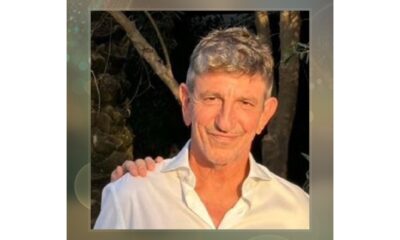
 Cryptocurrency2 weeks ago
Cryptocurrency2 weeks agoRami Beracha Asks, Can Israel Become A Global Leader In Blockchain Innovation?
-

 Business2 weeks ago
Business2 weeks agoArdavon Moayer Explains How Discipline and Teamwork Translate to Sales Wins
-
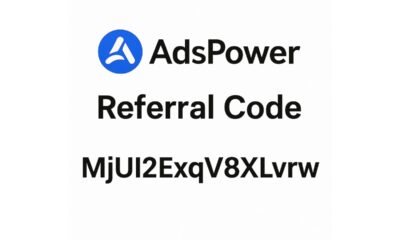
 Tech4 weeks ago
Tech4 weeks agoAdsPower Promo Code for 50% Off – Ultimate Guide to AdsPower Benefits (Referral Code Included)
-

 Education3 weeks ago
Education3 weeks agoForged in Fire: Nicholas Lawless Unveils Lawless Leadership – The Model Built for a World That Traditional Leadership Can’t Survive
-

 Business1 week ago
Business1 week agoRandy NG: Inside the Process of Managing End-to-End International Trade Operations
-

 Business3 weeks ago
Business3 weeks agoOPO Group LTD Strengthens Its Global Footprint With Expanding Offices and a Modernized Trading Ecosystem
-

 Tech1 week ago
Tech1 week agoFrontier Galvanizing: The Critical Role Of Galvanizing In Renewable Energy And Utility Projects
-

 Business4 weeks ago
Business4 weeks agoThe overlooked costs of working from home