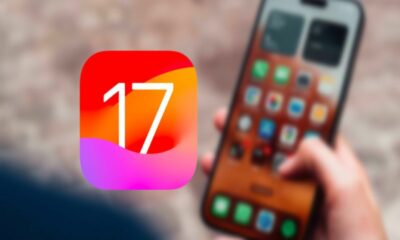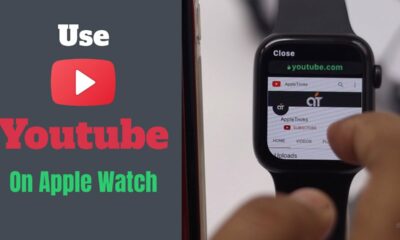Gadget
Things to Know about the new Apple Watch Weather app; How it works in watchOS 10

A redesigned Weather app that looks fantastic, offers additional weather metrics, and better uses the Apple Watch display to present more data is available with watchOS 10. See how watchOS 10’s new weather app for the Apple Watch works in the below.
The Apple Watch’s native weather app has featured a drab user interface and a limited of meteorological information up until now.
That changes with the introduction of Weather in watchOS 10, which features a brand-new design that is snazzy-looking, engaging, and informative.
Apple says that the redesign better uses the Apple Watch display. With the main, hourly, or 10-day forecast UI, there are now eight weather data types you can display on your wrist (instead of three). Additionally, the app’s background displays the current weather conditions.
While there are many positive aspects to the new Weather experience on Apple Watch, there is still room for improvement in terms of Apple’s confidence in the Weather app’s overall precision and dependability. Hopefully, that will be set up shortly. Let’s go for it!
How the new Apple Watch Weather app works in watchOS 10
The beta version of watchOS 10 is now available; but, if you install it on your Apple Watch, there is no way to revert to watchOS 9. In our article, you can learn more about installing the beta.
- The primary “Condition” screen will appear when you launch the Weather app on watchOS 10 for the first time
- That contains time at the top, location, cloud cover, current temp plus high and low, UV index, wind, and AQI
- To view an hourly sun/cloud forecast, swipe or slide up. Continue scrolling to view the 10-day forecast
- To navigate the various weather metrics, tap the center of your screen.
- To change the weather information you’re viewing, you can either tap the cloud icon in the top right, which now includes:
- Condition, Temperature, Precipitation, Wind, Ultraviolet Index, Visibility, Humidity, and Air Quality Index
- To change location or add new ones, tap the three-line icon in the top left corner.
Here is how watchOS 10’s new Apple Watch Weather app works:
- On the main “Condition” screen, swipe or scroll to view the 10-day forecast as well as the hourly sun/cloud forecast.
- The eight different weather metrics will cycle across when you tap the screen.
- The quickest way to see a particular weather metric is to tap the cloud (or other) icon in the top right corner of the screen.
- Here is a look at the primary view of the eight various weather metrics (again, press the screen to scroll through the data).
- And here, with a 10-day forecast view, are all those metrics.
The primary screen of the Apple Watch Weather app will display severe weather alerts, with a tapable link to the full announcement.
The new Weather app in watchOS 10 provides an outstanding experience with a brand-new design that fully makes use of the Apple Watch display, five extra weather metrics, and a significantly enhanced overall UI.
-

 Travel4 weeks ago
Travel4 weeks agoBwindi’s Gorilla Tourism: Saving Wildlife, Empowering Communities
-

 Education4 weeks ago
Education4 weeks agoJoseph Curran: Using Legal Writing and Advocacy to Simplify Complex Issues for Clients
-

 Business4 weeks ago
Business4 weeks agoStop the Bleeding: How Unanswered Comments Increase Your CAC
-
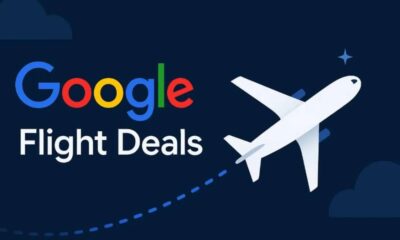
 Tech4 weeks ago
Tech4 weeks agoGoogle Offers New Travel-related Features To Search And Launches Its AI “Flight Deals” Tool Around The World
-
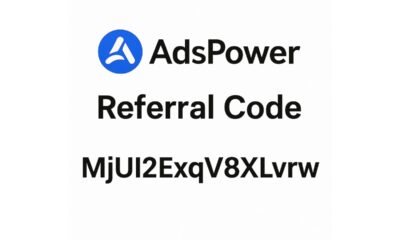
 Tech3 weeks ago
Tech3 weeks agoAdsPower Promo Code for 50% Off – Ultimate Guide to AdsPower Benefits (Referral Code Included)
-
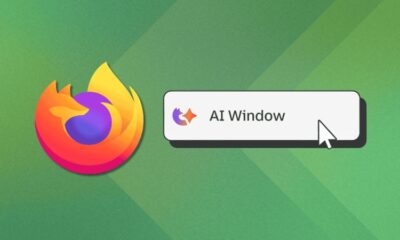
 Tech4 weeks ago
Tech4 weeks agoAI Window in Mozilla Firefox: What is It, What’s New and How It Works
-
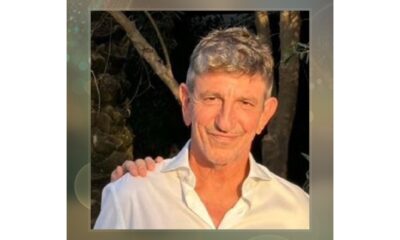
 Cryptocurrency1 week ago
Cryptocurrency1 week agoRami Beracha Asks, Can Israel Become A Global Leader In Blockchain Innovation?
-

 Education2 weeks ago
Education2 weeks agoForged in Fire: Nicholas Lawless Unveils Lawless Leadership – The Model Built for a World That Traditional Leadership Can’t Survive